Rewriting/Anonymizing Artifacts
Situation
Have you ever had the need to anonymize or rewrite some data in an artifact for a blog post, paper, presentation, interview etc.? What were the artifacts, what were the requirements and how did you go about tackling the situation at hand? I’ve had to do this a few times in the past but my most recent use case had both a new artifact (memory dump) as well as additional requirements for the other artifact (PCAP) that I hadn’t previously encountered.
Memory
I already had a memory dump but some of the information within the memory dump needed to be altered in order to paint a different picture. For the purpose of this post, I’ve recreated a similar scenario but chose to use different data in hopes of better explaining and visualizing things. For this situation I ran fakenet on the same system that I infected with malware and then took a packet capture and memory dump - the goal here is to change the IP addresses within both artifacts.
Primer
For the task of altering the data within the memory dump I’ll be leveraging the volshell plugin within Volatility. If you’re unfamiliar with it then I suggest poking around with it - volshell gives you the ability to interactively explore a memory image and additionally provides the ability to rewrite data within the memory image. Once you’ve dropped into volshell you can issue the hh() function to get some help on what to do but besides for just utilizing some of the built-in functions you also have the ability to do some scripting on the fly - both of which are really handy and utilized in the sections to come.
Since the goal is to rewrite some IP addresses within the memory dump, some important things that we need to be aware of are:
- The initial context within volshell is the System process (kernel space). Therefore, not supplying an address space or changing into a process’ context means you’re using the default kernel address space. More on this later.
- The process function
psuses the process listing (e.g. – active processes) - The change context function
cc()expects a virtual address,connscan uses Physical (P) offsets by default connections uses Virtual (v) offset by default (the Physical can be obtained with the-Pswitch)
Steps
Before making any modifications, let’s run the connections plugin and see what data resides within the memory dump:

Highlighted in the image above are notes that the offset displayed is virtual and the others outlining that both the local/remote IP addresses are currently set to local host. The latter is what we want to change so we can show the host was communicating with external systems rather than just itself. As touched upon already, another important thing to be aware of is which address space you’re currently in and which you need to be in in order to accomplish what you’re trying to do. To do this we can first check the current address space with self.addrspace and increase our layering by adding .base to that space. Visualize this as being different layers that you either move up or move down by adding or subtracting .base.
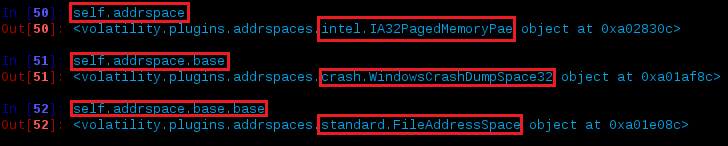
According to this, the current address space for this crash dump is IA32PagedMemoryPae and in order to access the Physical address space FileAddressSpace (e.g. – file offsets) you’d have to go two levels (self.addrspace.base.base).
Most of the examples I’ve seen using volshell were for the purposes of looking at the _EPROCESS structure but since we’re more interested in the networking data we need to dig into the _ TCPT_OBJECT structure. In the previous connections output, we see that PID 404 is at virtual offset 0x81f86e68 so if we switch to that process’ address space and review the defined structure (_TCPT_OBJECT) via dt() we get:
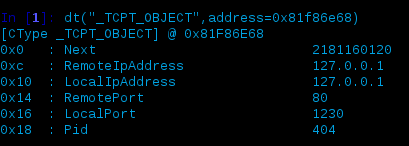
You can also switch context to that process cc(pid=404) and just do dt(“_TCPT_OBJECT”) but you’d need to make sure your space argument is correct – more on this later but for now I’m going to go about it in a different way to try and stay consistent with steps outlined later in this post.
The information presented here provides us with the offsets required to rewrite the data of interest (hex values shown on the left). Depending on the data you’re looking to rewrite, one way of validation is to add this offset on the left to the previous offset and issue the hex dump option, e.g.:
db(<address from connections> + <offset from dt>, space=<whatever your space needs to be>)
db(0x81f86e68 + 0xc, space=self.addrspace.base)
The above example could be used to see what resides at RemoteIpAddress, which is at offset 0xc. Once you’re ready to make the changes within the memory dump, supply the -w switch to volshell then enter the phrase Yes, I want to enable write support. Also, the data you want to modify (e.g. - IP addresses in this instance) need to be converted from their decimal format to hex.
An example would be changing the LocalIp address from 127.0.0.1 to 10.10.1.5:
| Decimal | Hex | Command |
| 10.10.1.5 | 0x0A0A0105 | self.addrspace.write(0x81f86e68+0x10, '\x0A\x0A\x01\x05') |
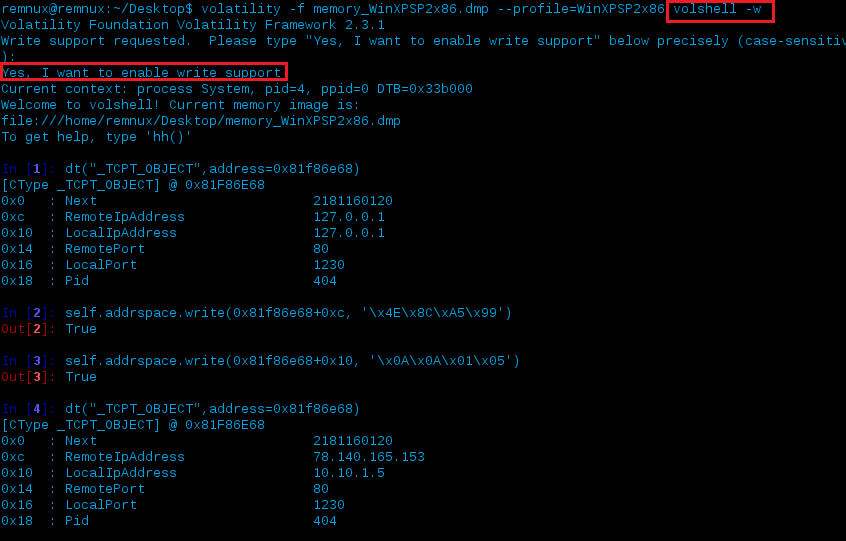
Let’s break down what happened above.
- We entered volshell with write support
- We looked at the TCP_OBJECT structure at 0x81f86e68 (PID 404)
- We wrote the new data 78.140.165.153 (dec), \x4E\x8C\xA5\x99 (hex) to where the data for the RemoteIpAddress exists which is at offset (0xc) within the memory space of PID 404 (0x81f86e68)
- Similar to above, we wrote 10.10.1.5 (dec), \x0A\x0A\x0a\x05 (hex) to where the data for the LocalIpAddress exists which is at offset (0x10)
And here’s what it would look like from start to end:
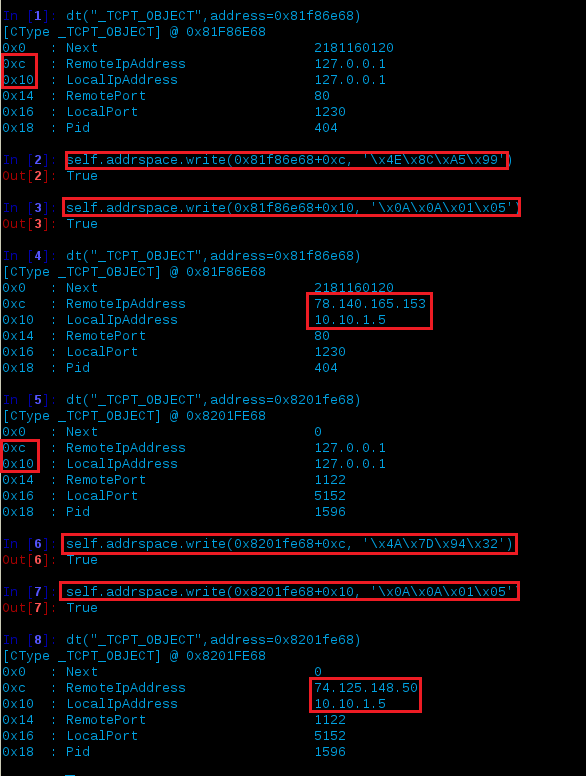
If we do a comparison to how the output of the connections plugin looks before and after the modifications we’d see:
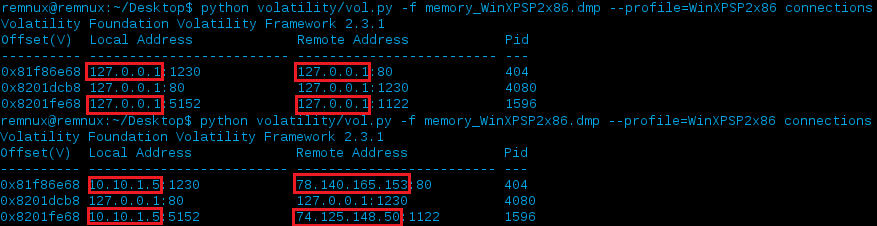
Great, it worked and our data was rewritten but that’s only for the connections plugin…but is there any data still resident that we might not be aware by just enumerating connections the way the connections plugin does? (e.g. - using the connscan plugin we are able to scan physical memory to find _TCPT_OBJECT structures via pool tag scanning which might correspond to connections that previously closed, but whose structures have not yet been overwritten by a new connection). Let’s run connscan and do a quick check:

Blah - yep, looks like our work isn’t over yet. We can see that there was previously another private IP address used for the local IP address (172.21.1.206)…having that in addition to the new one (10.10.1.5) we just assigned via connections isn’t going to mix well and will certainty cause more confusion. The first red box in the image above is outlining something that was previously noted - connscan displays the Physical (P) offset as also indicated in a snippet of the plugins code:
@cache.CacheDecorator("scans/connscan2")
def calculate(self):
## Just grab the AS and scan it using our scanner
address_space = utils.load_as(self._config, astype = 'physical')
The other box shows data that was the connscan plugin found that wasn’t previously listed in the connections plugin. If you recall from the previous address space check image above, this is displaying the address space as self.addrspace.base, or WindowsCrashDumpSpace32 in this instance.
Another thing worth noting is that utils.py’s load_as() uses the astype virtual by default - good to know for scripting purposes:
def load_as(config, astype = 'virtual', **kwargs):
"""Loads an address space by stacking valid ASes on top of each other (priority order first)"""
A quick fix to help us here would be to just modify connscan’s astype from virtual -> physical, but what fun would that be to take an easy way out? It’s always important to know which layer you’re in, which you need to be in and which the data you wish to access is in. If we just took the Physical offset we got from connscan and tried to access the _TCPT_OBJECT structure as we previously did we’d error out as such:

So if we were going to take this route then we’d need to make sure the correct address space was supplied:
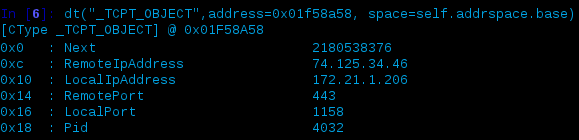
Now we could have used the change context cc() function
e.g.:
cc(pid=404)
to switch into the process of interest when we did the modifications to the data displayed from connections but how would that have worked for a process whose PID is no longer active? …well… let’s try:
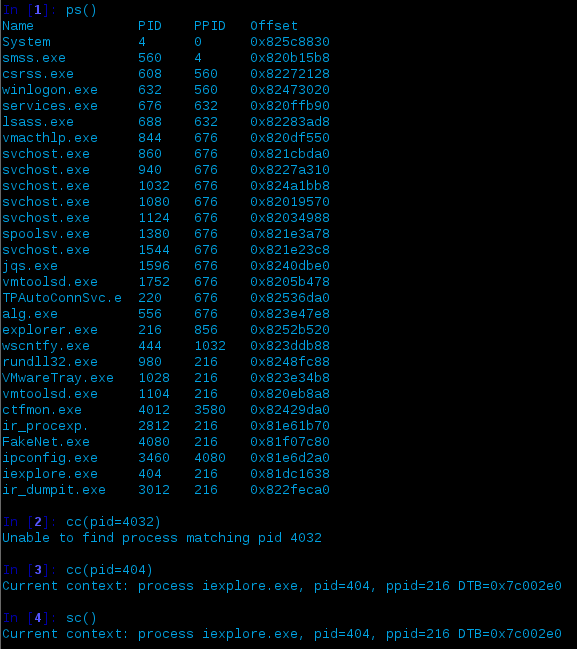
Let’s break it down…
- irst we get an active list of processes via
ps()- again, active. - We try changing context into the PID (4032) identified via connscan so we can change its data… but we can’t
- For troubleshooting, we can verify we can change context into a process which is listed as active
- Verification of where we are again via the show context function,
sc()
For this reason I decided not to go the route of cc()’ing into the PIDs then changing the data from there as it doesn’t look like it would be feasible with the connscan data. Remember when I mentioned we can do scripting within volshell? Here’s a perfect example of when you might want to give it a go and how to go about doing so:
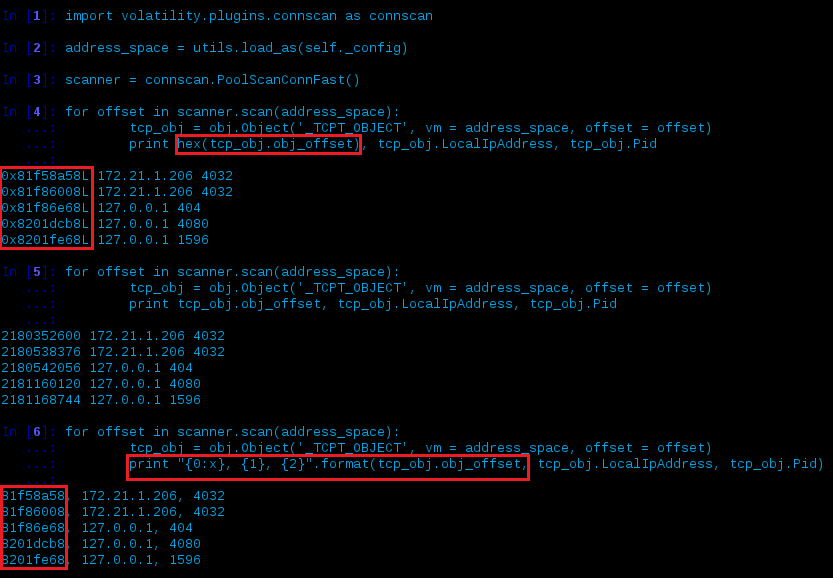
… what just happened?
- Import the
connscanplugin - Set the address_space to whatever’s in the current config (which would be
IA32PagedMemoryPaehere - go back to the address space tests and it will be the same here as it was forself.addrspace). This will help us below with regards to which layer we’re accessing. - Create a scanner by instantiating
connscan’s PoolScanConnFast() class -
- Enumerate every offset by performing
connscan’s scanner on the address_space - For any instance of a TCP Object, assign its associated data into a variable named tcp_obj - inheriting the address_space we defined in step 2 allows us to get the virtual address space instead of what would normally be the physical.
- For that newly created variable, print its offset, LocalIpAddress and PID
- Enumerate every offset by performing
Once you enter after your last statement and wish to actually run the code you wrote you need to enter to a new line and make sure you’re at the beginning of it and then hit enter to execute the code… just in case you’re banging your head about how to run the code.
Notice anything wrong with the offsets printed? If you look at the end of them you’ll notice there’s a L. This is because it’s a Long integer and therefore you can’t just do hex(tcp_obj.obj_offset) which was used in the first test.
- Perform almost the same thing we did previously but this time print the offset in its decimal format. This can help when debugging as you can just convert this to hex and verify it’s correct (won’t show the L)
- Everything stays the same but we switch up the print statement to correct the display of the hex offset (useful to get it right if you later want to automate things)
Now that we know what we need all we have to do is follow the previous steps in order to rewrite the other data found from connscan:
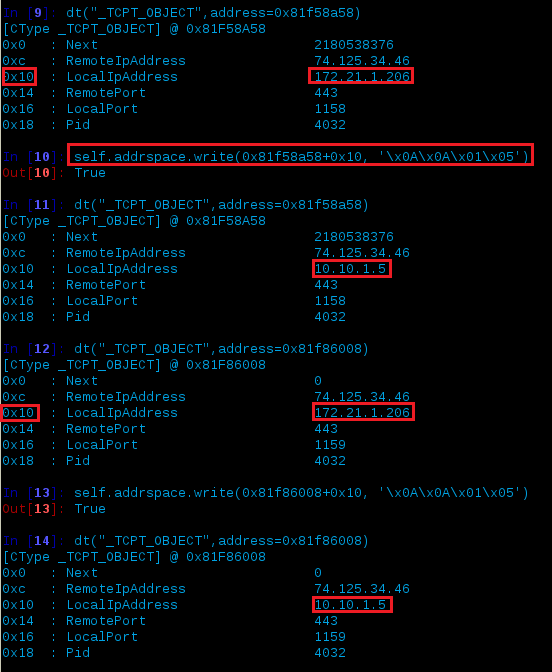
- Check out the data within the _TCPT_OBJECT structure for PID 4032 using its virtual offset address
- Change the data at the LocalIpAddress (0xc) to now contain the IP address 10.10.1.5
- Validate it worked
- Check out the data within the _TCPT_OBJECT structure for PID 4032 using its other virtual offset address (yes - if you look there are two different connections for this PID with different offsets and local ports)
- Change the data at the LocalIpAddress (0xc) to now contain the IP address 10.10.1.5
To validate the changes worked, let’s look at a comparison for connscan running on the memory dump prior to modifications and then again after they’ve been made:
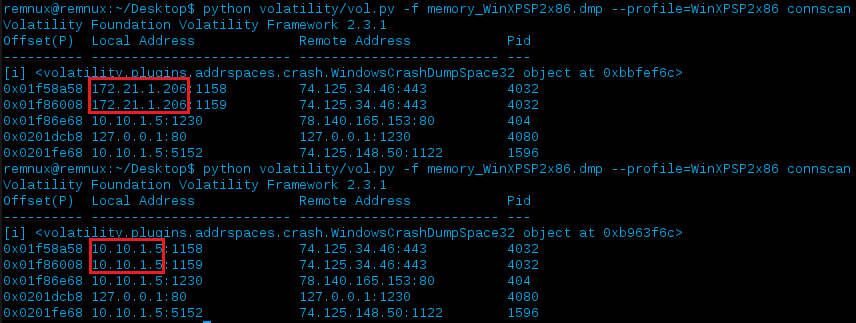
PCAP
Next on the list was changing the data within the PCAP so it matched the new memory dump. To quickly change some MAC addresses and IP addresses I’ve leveraged tcprewrite but for this particular situation, it wasn’t going to cut it. Instead of wasting time trying to find something someone else already wrote and then more time probably having to modify it I figured it would just be easier and quicker to write something in scapy. For those unaware of scapy, it’s a packet manipulation tool which I commonly see those on the offensive side using/writing about. Scapy has a lot of great features and allows you to really dig into the packets so besides for creating your own packets this will be an example of leveraging it for dfir use.
Steps
Without any modifications, the initial PCAP looked like this – confusing huh?:
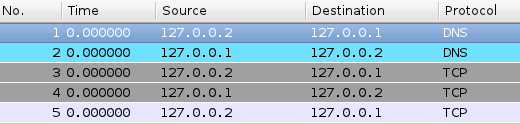
The initial tests of rewriting the SIP/DIP’s went fine, until I verified it in another instance of Wireshark. The 2nd instance of Wireshark had the Info column displayed and despite the modifications to the SIP/DIP fields within the TCP layer, the old information was still showing up in this column:

Do I just make sure that column isn’t displayed/configured? Eh…that would be the easy way out again and I couldn’t control that in the situation I was going to be using these artifacts in. After some back and forth I noticed pkt[DNS].summary(), pkt[DNSRR].rrname & pkt[DNSRR].rdata displayed the data of interest, which I was able to determine by printing all values from pkt[DNS].fields_dec.
Sudo code:
for pkt in pkts:
if pkt.haslayer(DNS):
"""Testing of DNS layer attribs"""
if simple_debug == True:
print "[+] DNS fields"
for f in pkt[DNS].fields_desc:
print f
print ""
print "answers:",pkt[DNS].answers
print ""
print "qname:",pkt[DNSQR].qname #e.g. - sub.domain.org
print "qtype:",pkt[DNSQR].qtype
print "summary:",pkt[DNS].summary() #e.g. - DNS Qry "sub.domain.org"
print "id:",pkt[DNS].id
if pkt.haslayer(DNSRR):
print "rrname:",pkt[DNSRR].rrname
print "rdata:",pkt[DNSRR].rdata
(pkt is what I was using to reference each packet within the PCAP in my loop)
In order to change this I determined I needed to do some checks on the packet to:
- determine if the packet had the DNS layer
- if so, determine where the data resided so it could be changed.
Makes sense - I was initially only checking and changing the IP addresses on the high level but wasn’t looking deeper within the packet data to determine if they were displayed anywhere else.
So how does the final product look?

Looks like it worked - at least for what I was set out to accomplish. The script can be downloaded from my Github but some notes on the script I created so you’re aware of what it does and what it doesn’t do:
- It was only written to address the things I needed and therefore isn’t an all-inclusive rewrite script - but it can certainly be a base for easy additions to tackle anything else you may need (e.g. - other protocols to check)
- It uses the first IPs as the values to rewrite the data with; therefore, if there are multiple conversations within the PCAP they are most likely going to become one.
- Also, this is only looking at TCP/UDP packets so something like ICMP won’t have its data rewritten either.
Big thanks to Andrew Case for his quick and helpful troubleshooting on some things that arose during the memory modifications sections. If I screwed up on any screenshots or anything else just drop me a line – stuff unfortunately slips by sometimes.